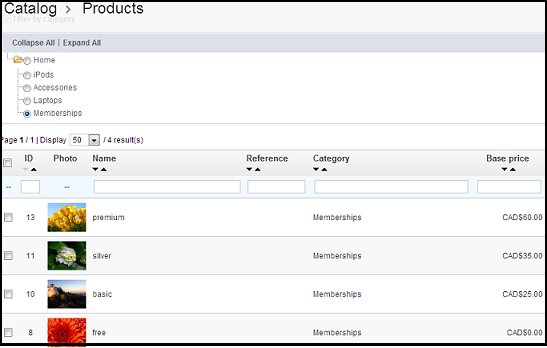How To Set Up Membership Categories Before Configuring Agile PrestaShop Membership Module
You must install the Agile PrestShop Membership Module in your PrestaShop store before performing the following configuration procedures. Module installation in PrestaShop is very easy, please check “How to install an Agile PrestaShop module” for details.
After installing this module, you will need to perform the following steps in your back office:
* Create a specific category for membership fee products (see below for detailed instructions).
* Add new membership fee products in the category you created above (see below for detailed instructions).
* Create customer groups for memberships with different discount rates (click here for instructions).
* Link the products and discounts, and set the membership expiry days (click here for instructions).
Create the category for memberships and membership fee products:
1. Login to your store's back office.
*** You must log in as Admin or “Employee” user with admin permissions to create categories.
2. Click the “Categories" option under the "Catalog” tab.
*** After you log into your store's back office, you will find tabs at the top of your screen. You can access categories by clicking the "Categories" option under the Catalog" tab.

For PrestaShop version 1.4x, you will access catalog management by clicking the “Catalog” tab.

3. Click the ”Add new" button.
*** This green "Add new" button can be found on the right top of the categories page.

For PrestaShop version 1.4, you will have to go to the category under which you would like to create membership folders. Here for example, we will create the new folder directly under the category “Home”. Then click "Add a new subcategory".
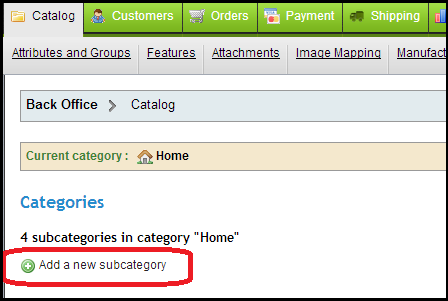
4. Create a new category that will contain all products which will represent your membership fees, e.g. a category named “Memberships”. Under the name for the category, you have options for showing this new category in the front office (store) - green tick (by default), or red X for disabled. You must leave it enabled with a green tick, or you will not see this category on the configuration page for the Agile PrestaShop Membership module.
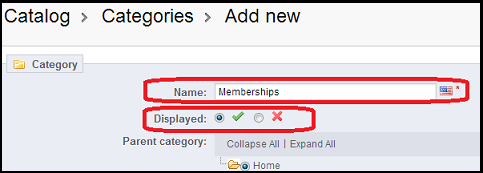
Create the membership fee products:
5. Click the "Products" option under the "Catalog" tab, which can be found on top of your screen.

Next click the "Add new" button to launch the new product edit page. Make sure all new products for membership fees are listed under the new category "Memberships".

For PrestaShop version 1.4, you will stay at the Categories page and create new products within the new category “Memberships” by clicking “Add a new product”.
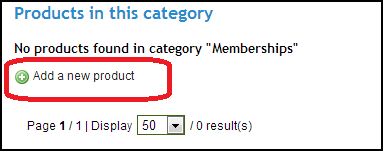
6. You will need to create one product for each of membership fee level with associated price.
Assume you are going to create a "Free Membership" at $0.00, "Basic Membership" at $25.00, "Silver Membership" at $35.00, and "Premium Membership" at $60.00. You will need to create 4 different products within the category "Memberships". A membership product with a price of $0.00 is a free membership, however it can only be used one time per user.
The screenshot below shows what your product list may look like after you have created a few new products for membership fees in the category "Memberships". You can set up as many as different levels of membership, with different membership fees, as you would like to offer your customers.