This page will answer the following questions related to admin managing products for sellers.
A. How does admin assign existing products to a seller?
B. How does admin create a new products to a seller?
C. How does admin bulk assign existing products to a seller?
A. As admin, how do I assign existing product(s) to a seller?
As store admin, you are able to assign any existing product to any seller. Here are the steps involved.
- Login as store admin
- Browse your catalog to look for the product that you want assign to a seller
- Click the Edit icon or product editing link to access the product edit page
- Choose a seller from Seller drop down list which you want to assign the product to, then click the "Save" button to save it. See below screenshot image.
PrestaShop 1.4x ScreenShot
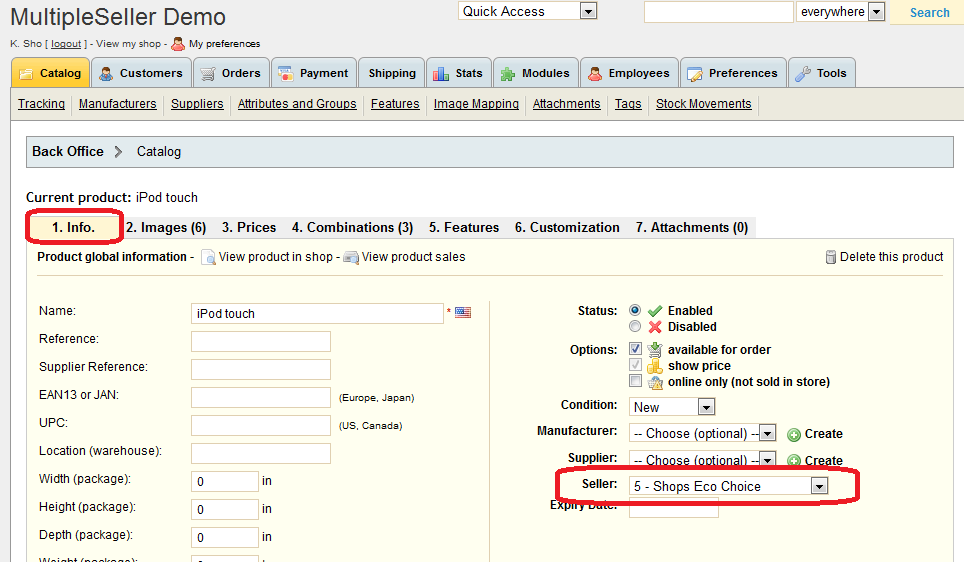
PrestaShop 1.5x Screenshot
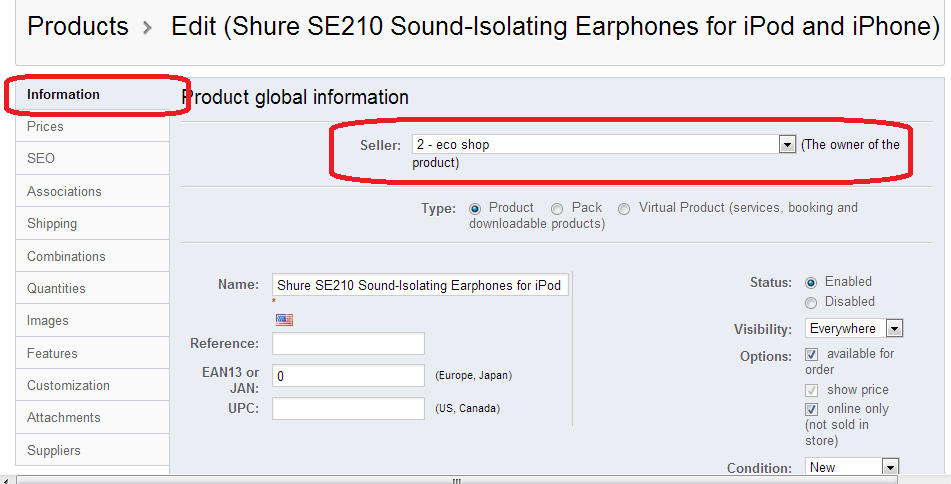
B. As admin, how do I add a new product and assign that product to a seller?
In order to create a new product for a seller, you must first create a new product because the Sellers dropdown list is not available when you first create a new product.
One you create a new product, then you can assign the new created product to any seller as desribed in section A above.
C. As admin, how do I assign multiple products to seller?
In the Catalog->Products page in the back office, while logged in as admin you will be able to assign multiple existing products to a seller using the bulk products assignment feature.
Please note, there is a checkbox on the top which allows you to select or deselect all products in one click.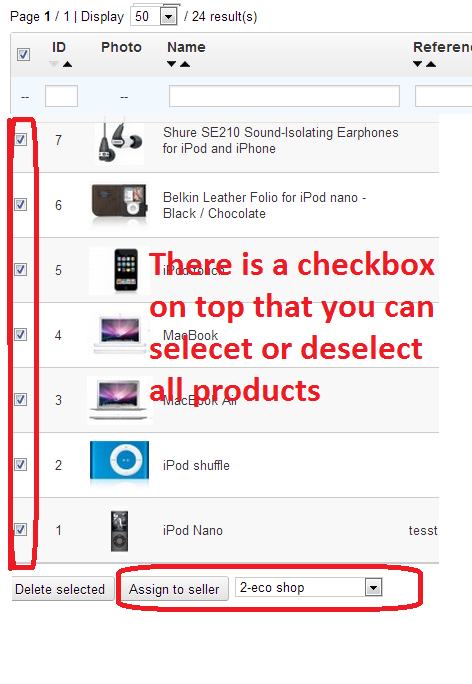
Once all desired products have been selected, choose the appropriate seller from the dropdown list and click the "Assign to seller" button.
