How To Create New Category and New Token Packages/Products
The following steps are required in order to make sure the Agile PrestaShop Prepaid Credit module works properly in your store.
Installation --> Data Preparation --> Configuration
Step 1. Install the Agile PrestaShop Prepaid Credit module (click here to see how to install an Agile PrestaShop module).
Step 2. Date preparation: Create a new category and token packages/products in your back office. Please see instructions below.
Step 3. Configuration: Go the configuration page for Agile PrestaShop Prepaid Credit module and setup all the options.
This section will go through Step 2 in detail, including:
- How to create the category for token packages/products
- How to create the token packages/products
How to create the category for token packages/products:
1. Log in to your store's back office.
*** You must log in as Admin or as an “Employee” user with admin permissions to create categories.
2. Click on the “Categories" option under the "Catalog” tab.
After you log into your store's back office, you will find tabs at the top of your screen. You can go into the categories by clicking the "Categories" under the “Catalog" tab.
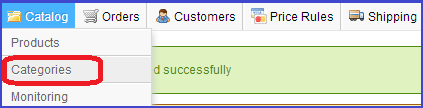
3. Click the ”Add new" button.
This green "Add new" button can be found on the right top of the categories page. A new category information page will be opened after you click the “Add new” button.

4. Create a new category that will contain all products that will represent your tokens/credits, e.g. a category named “Tokens”.
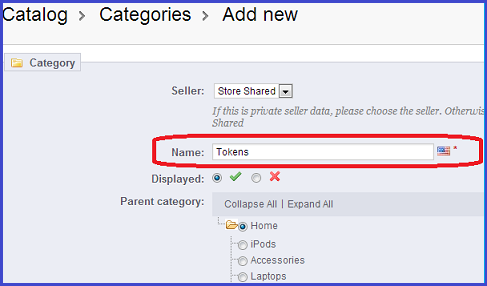
How to create the token products:
1. Click the "Products" option under the "Catalog" tab (which can be found on top of your screen).

2. Click the ”Add new" button.
Clicking the "Add new" button launches the product creation page, where you will fill out all details within forms to create the new product.

3. You will need to create products for a given quantity of tokens you would like to offer your customers.
When you fill in the product global information form, the first line allows you to choose the “type” for this new product. It would be best to choose “Virtual Product” for all the token products, so you don’t need to worry about setting up or configuring shipping for this product, which may affect the final price for your token products.
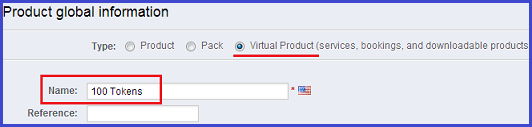
At this point, you will need to decide the unit price for one token. For example, you may want to set your system so that one token equals one dollar. Here, under the category “Tokens”, we create one product named “100 Tokens” with a price of $100, and another product named “500 Tokens” with a price of $500.
The screenshot below shows what your product list may look like after you create a few new products for different quantities of tokens under the category “Tokens”. You can create as many as token products as you like with different quantities of tokens. Make sure all the new products for tokens are listed under the new category "Tokens".
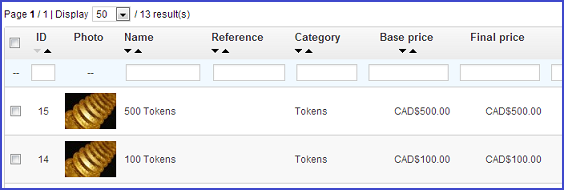
The unit price for one token will have to be set up later in the configuration page of the Agile Prepaid Credit module, as shown in the screenshot below. (Click here for further instructions).
![]()
