PrestaShop provide a One Click Upgrade module to help you upgrade your PrestaShop from old version to newer version. It is a very good and useful tool if you can use it wisely and correctly. But if you do not use it correctly, you may mess up your store data and override classes that may get your store into trouble.
If your store does not have any 3rd party modules or additional commercial module and theme, and you have not made any customization changes, then it is pretty safe to run the One Click Upgrade tool. Otherwise, you must be doing this very carefully.
Before doing any upgrade related work, it is always a good practice to back up your store (all files and whole database) just in case you need to roll-back or restore your store.
B. Create a testing store if necessary
If your store is in production, please make a copy of your store for upgrade testing purpose. All upgrade operation needs to be done on the test store first, apply the same operations to your production site only when you have confirmed your upgraded store are really working fine.
C. Confirm override classes/controllers and where is it installed from
if you have installed any commercial modules (including agile module) and themes(some theme contains additional modules), then there could be some new override classes were added or existing override classes were modified by theose modules. Find out what classes/controllers were override.
You can confirm that under folder YourStoreRoot/override/
D. Files/Folders permission and ownership
Below is recommended file/folder permission setting for PrestaShop.
Files - 644
Folder - 755
If there is no proper permission, PrestaShop will not be able to remove override code when you un-install a module.
Please also make sure all files and folder are belong to the same user (ownership). You can confirm this via FTP client tool or File Manager of your hosting control panel.
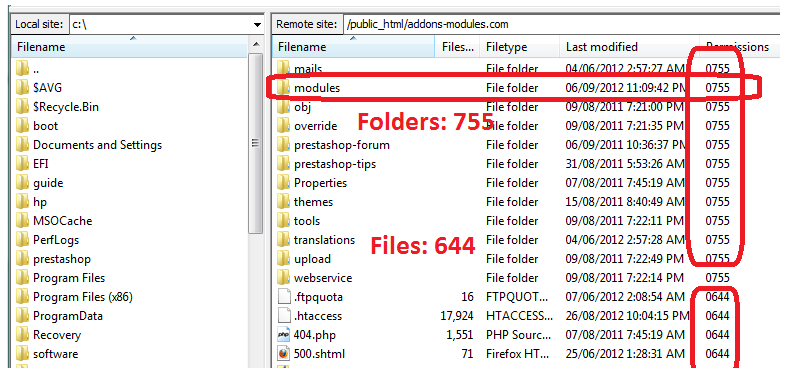
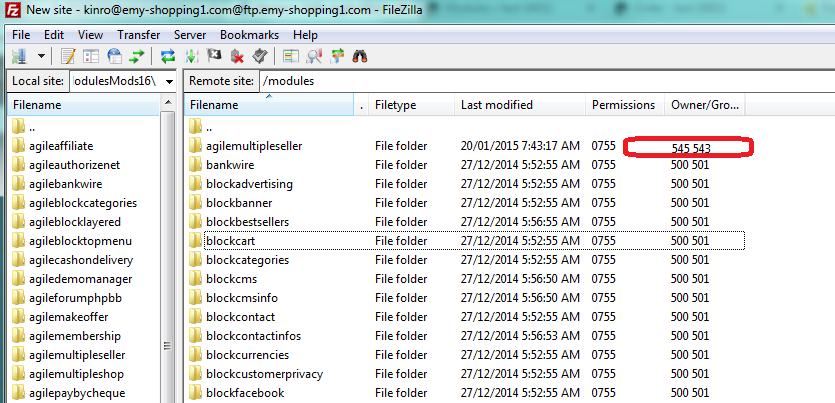
Step 1. Synchronize the override code between your store and the module where it was from
If you have not made any custom changes to the override classes/controllers under folder YourStoreRoot/override, then you can skip this step.
Otherwise, please make sure the same code changes are applied the same files override file of the modules where the override installed from.
Let's use Cart.php and agile multiple seller module as an example
Your store override class path of the file is: YourStoreRoot/override/classes/Cart.php
Module override class path of the same file is: YourStoreRoot/modules/agilemultipleseller/override/classes/Cart.php
Why you have to :
During installation of a module, PrestaShop willl install override classes/controllers (methods andproperties ) of the module to corresponding classes/cotrollers under YourStoreRoot/override/ folder.
When you un-install the module, PrestaShop will try to remove installed override code from related the classes/controllers, if the code is different between the 2 files under your store override folder and your module override folder, then the override code will not be removed by PrestaShop because it does not match. This will cause an "override classe method has been overriden" error when you install the new version of the module.
Step 2. Uninstall agile modules
Please do this from your store back office - Modules tab
Note: when you un-install agile module, it will not remove related business data, it will be still there when you install new version.
Step 3. Delete agile modules
Please do this from your store back office - Modules tab
Step 4. Upgrade your store to latest version
Please do follow instructions from Prestashop to make sure your upgrade will be successfully.
Step 5. Upload and install new version of agile modules.
Before upload and install new version of agile modules, please make sure that everything is working fine at your store without the modules.
Otherwise, you will need to resolve any issues first before proceeding to install new version of Agile modules.
If your store does not have any 3rd party modules or additional commercial module and theme, and you have not made any customization changes, then it is pretty safe to run the One Click Upgrade tool. Otherwise, you must be doing this very carefully.
Things you need to pat attentions to
A. Backup your storeBefore doing any upgrade related work, it is always a good practice to back up your store (all files and whole database) just in case you need to roll-back or restore your store.
B. Create a testing store if necessary
If your store is in production, please make a copy of your store for upgrade testing purpose. All upgrade operation needs to be done on the test store first, apply the same operations to your production site only when you have confirmed your upgraded store are really working fine.
C. Confirm override classes/controllers and where is it installed from
if you have installed any commercial modules (including agile module) and themes(some theme contains additional modules), then there could be some new override classes were added or existing override classes were modified by theose modules. Find out what classes/controllers were override.
You can confirm that under folder YourStoreRoot/override/
D. Files/Folders permission and ownership
Below is recommended file/folder permission setting for PrestaShop.
Files - 644
Folder - 755
If there is no proper permission, PrestaShop will not be able to remove override code when you un-install a module.
Please also make sure all files and folder are belong to the same user (ownership). You can confirm this via FTP client tool or File Manager of your hosting control panel.
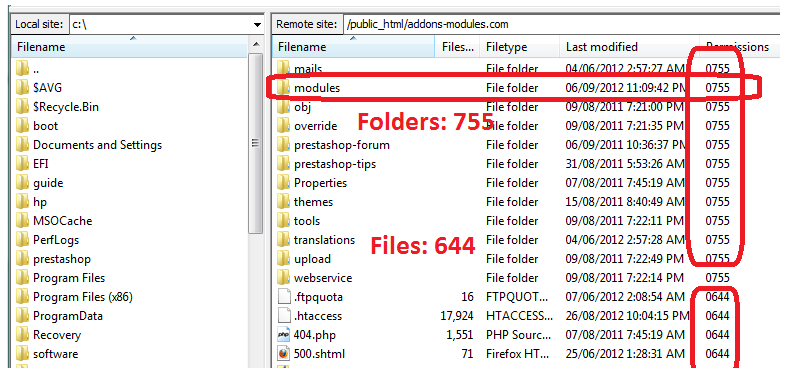
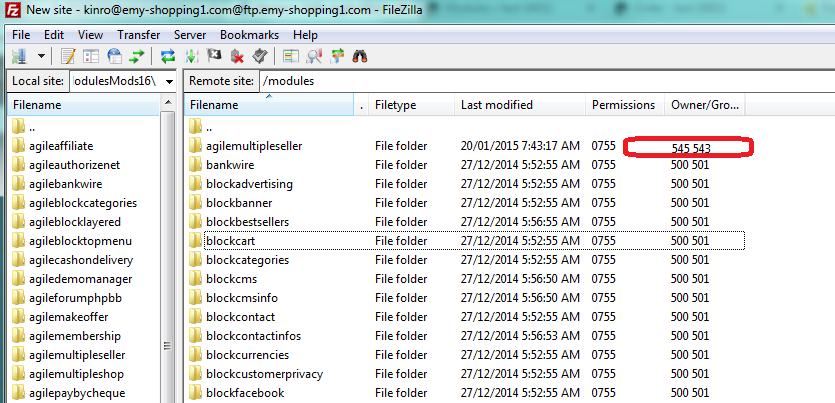
General steps to upgrade of your store
If you decided from upgrade your store from old version, if your store have Agile modules installed(usually it should be same for other 3rd party modules), please follow steps below.Step 1. Synchronize the override code between your store and the module where it was from
If you have not made any custom changes to the override classes/controllers under folder YourStoreRoot/override, then you can skip this step.
Otherwise, please make sure the same code changes are applied the same files override file of the modules where the override installed from.
Let's use Cart.php and agile multiple seller module as an example
Your store override class path of the file is: YourStoreRoot/override/classes/Cart.php
Module override class path of the same file is: YourStoreRoot/modules/agilemultipleseller/override/classes/Cart.php
Why you have to :
During installation of a module, PrestaShop willl install override classes/controllers (methods andproperties ) of the module to corresponding classes/cotrollers under YourStoreRoot/override/ folder.
When you un-install the module, PrestaShop will try to remove installed override code from related the classes/controllers, if the code is different between the 2 files under your store override folder and your module override folder, then the override code will not be removed by PrestaShop because it does not match. This will cause an "override classe method has been overriden" error when you install the new version of the module.
Step 2. Uninstall agile modules
Please do this from your store back office - Modules tab
Note: when you un-install agile module, it will not remove related business data, it will be still there when you install new version.
Step 3. Delete agile modules
Please do this from your store back office - Modules tab
Step 4. Upgrade your store to latest version
Please do follow instructions from Prestashop to make sure your upgrade will be successfully.
Step 5. Upload and install new version of agile modules.
Before upload and install new version of agile modules, please make sure that everything is working fine at your store without the modules.
Otherwise, you will need to resolve any issues first before proceeding to install new version of Agile modules.
