Background
As marketplace owner, you are offering the platform to sellers to sell their product and receive payments via your Stripe Account. Our Agile Stripe Marketplace payment module is based on Stripe Connect API. seller can authorize the market place to receive payment for them from customers.
As marketplace owner, you will need two accounts for your marketplace platform.
A. Stripe Account for marketplace
This is an account that will be used to provide API for processing and managing payments and pass through to sellers (Transfer).
B. Stripe Account for payment
This is an account that you will need for receiving payment for your own, For example commission from sellers, membership fees of sellers, listing options fee or your own products that you sell on your own marketplace.
Tips
One Stripe online account is able to manage multiple Stripe Accounts, so you only need one signup one online account at https://stripe.com/. but you will need 2 separated Stripe Accounts as mentioned above.
Stripe will charge transactions fee for all payments you processed via your Stripe Account for marketplace. Stripe will not charge transaction fee for sellers to receiving payments via your marketplace platform. But you will be able collect Payment feed from sellers via module/plugin, this Payment fee is configurable.
Stripe <--- Transaction Fees (Marketplace Platform) <--- Payment Fees (Seller)
Setup your accounts
You will need following information to configure the Agile Stripe Marketplace module on module configuration screen.
1. You will need get API information from your Stripe Account for marketplace
If you do not have a Stripe online account, please sign up one and you will also created a Stripe Account by default. I suggest you name your default account as XXXXX marketplace.
Log in to your Stripe account - https://stripe.com/
Make sure you are access your Stripe Account for marketplace, if you are not, please switch to this account.
Click Account Setting on upper right corner and then click API icon as showing below
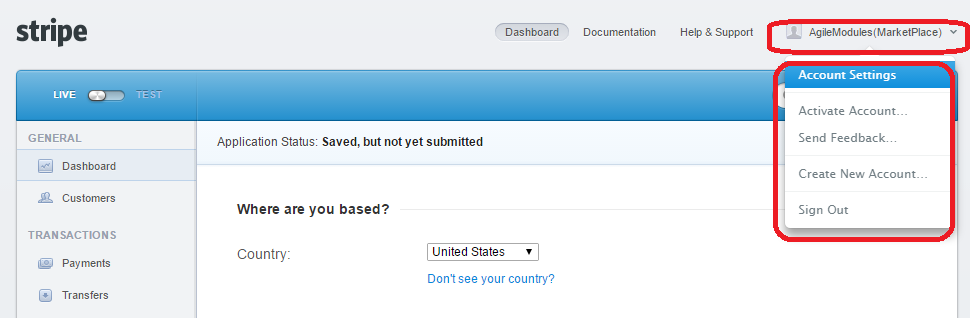
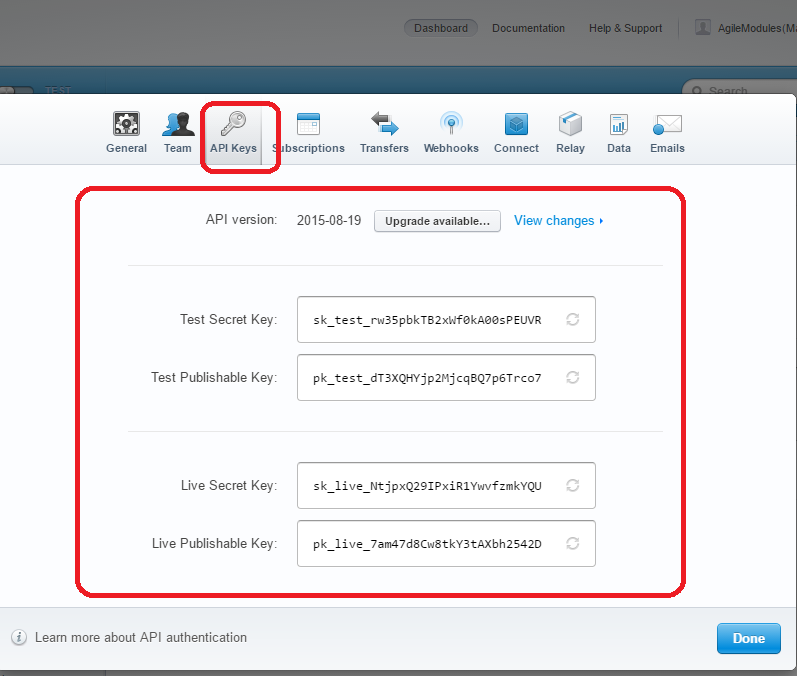
2. You will also need your Stripe client ID(your marketplace platform ID)
This is an identification of your marketplace platform within Stripe Connect. It will be used for the sellers to authorize your marketplace to receive payments on behalf of them from customers.
Log in to your Stripe account - https://stripe.com/, make sure you are accessing your Stripe Account for marketplace
Click Account Setting on upper right corner(see above 1.) and then click Connect icon as showing below.
If it is first time you open this menu for this account, then it will show as following, As marketplace owner, you will need to click "Register Platform" link under left bottom corner as below to register a Platform.
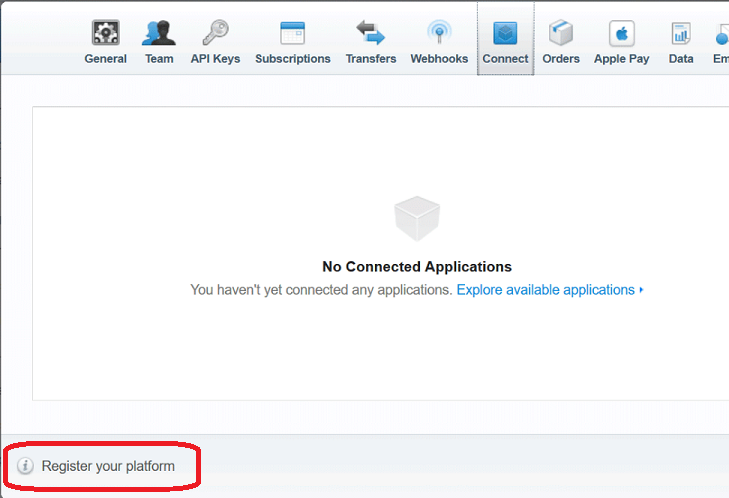
After you created a platform, you will see two tad as following
- Connected Application: Other marketplaces that your Stripe Account currently is connected to.
- Platform Settings: This is your marketplace that other sellers will connects to.
Click "Platform Setting and make sure you choose "Standalone accounts"
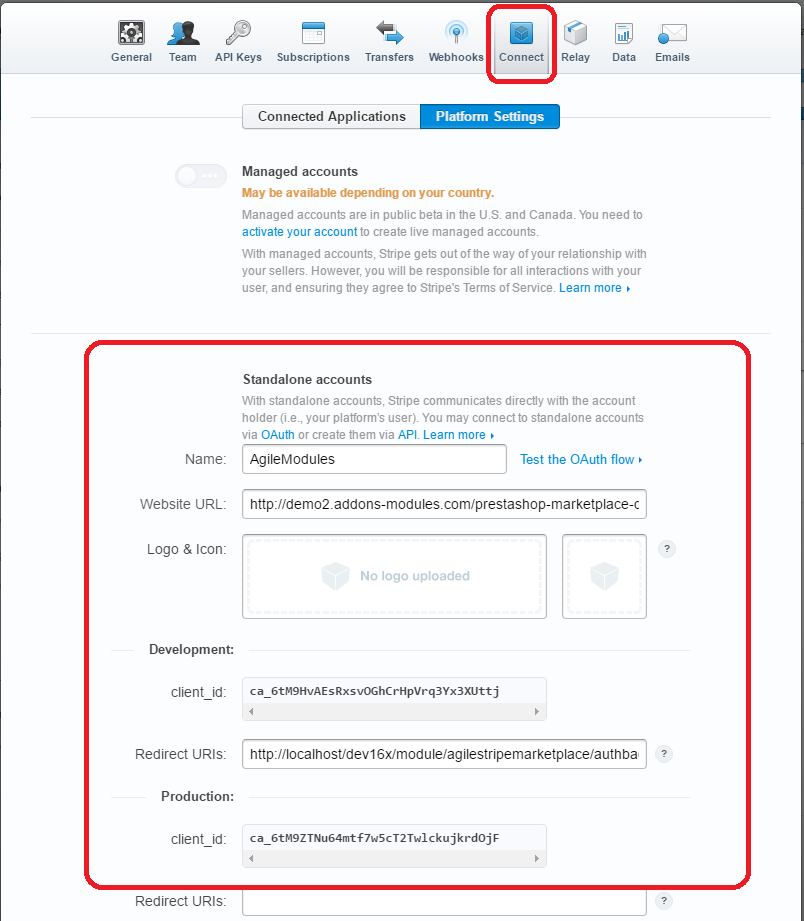
3. Redirect URIs
When seller authorize your marketplace platform to receive payment on their behalf, we will redirect seller to Stripe website to acknowledge the authorization. After authorization, Stripe will redirect seller back to your marketplace platform, you have enter the return URI to your Stripe Account Connect screen - Redirect URIs field
Please use this URLs :
https://yourstoreroot/en/module/agilestripemarketplace/authback,https://yourstoreroot/en/module/agilestripemarketplace/selfback
where en/ is the iso code of the default language of your store - if there is only one language, then remove "en/" language part.
4. Stripe Account for payment
This account will be used for receiving your own payment for example commission, listing fee, member fee and your own product sales If you are selling your own products on your marketplace. Here is how to create a separated account within your Stripe account.
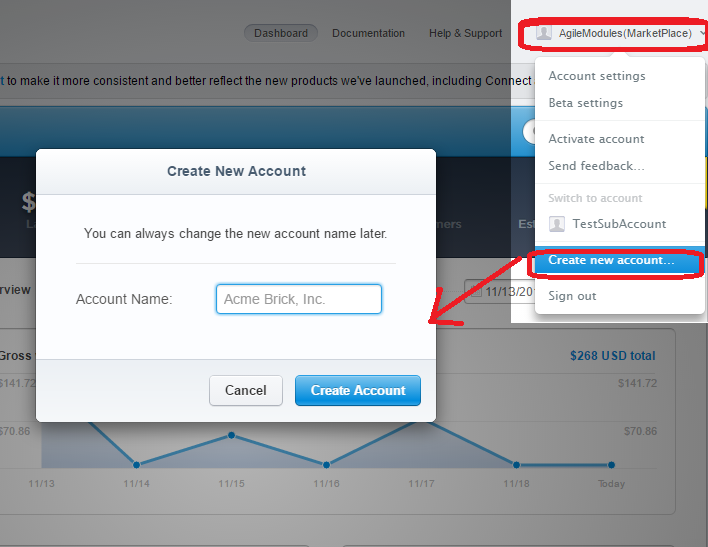
We recommend to use account name xxxxxxxx payment, but you can use any name. After the account is created, you will need to authorize the you Stripe Account for marketplace to accept payment for this new Stripe Account for payments - just like a seller does the same authorizzation.
With all above information, you should be able to configure the module now.
Configure the module
Some check points when you configure the module
A. Use the information above you got, enter into corresponding fields.
B. Make sure your information matches your "Testing mode" selection.
C. Make sure you click "Authorize Connect" link to authorize your Stripe Account connect if you are also selling your own products.
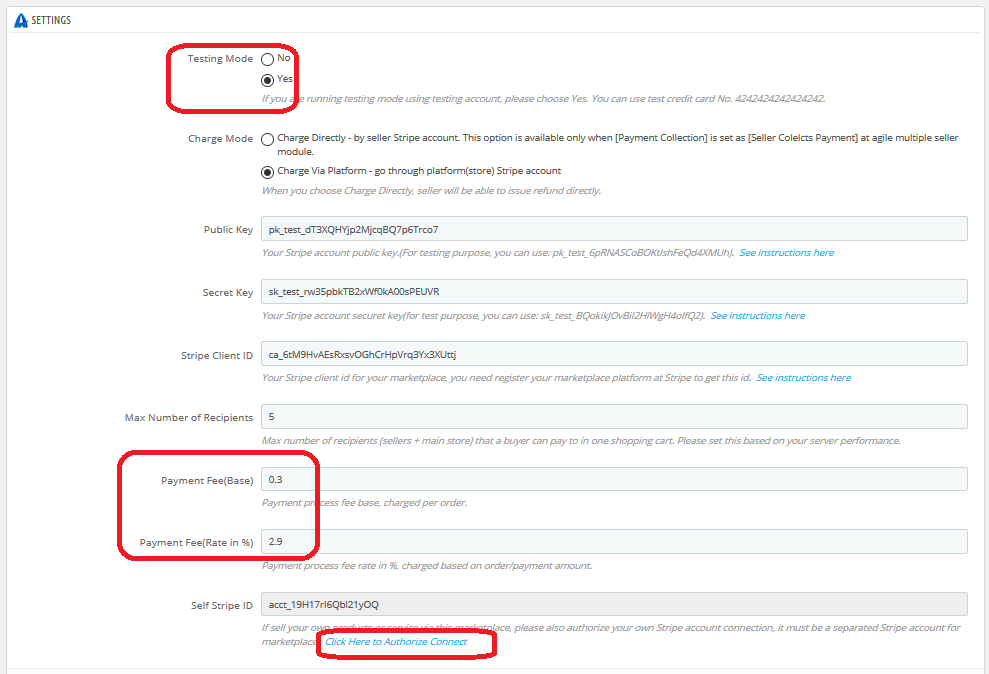
Authorization of your accounts to be connected.
Since you will need to receive payment via your own market place, you will also need to authorize your Stripe Account for payment connect to your Stripe Account for marketplace. Please consider yourself as a "special seller" of your marketplace.
1. Please click the link at bottom of the configuration screen, it will bring you to Stripe website so that you will authorize the connection.
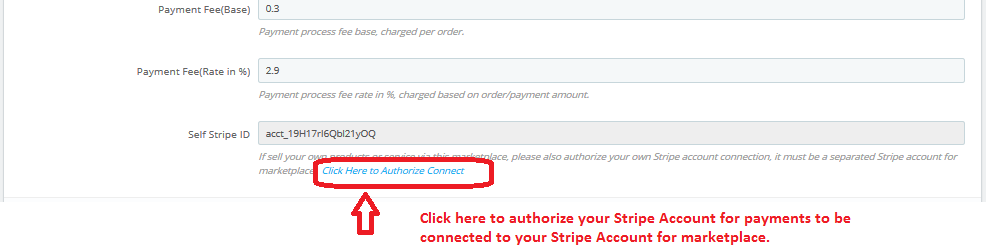
2. You need to log in to https://stripe.com/ if you are no logged, then please follow the instructions Stripe website.
Please make sure you select your Stripe Account for payment to connect and then click "Authorize access to this account" button as showing below.
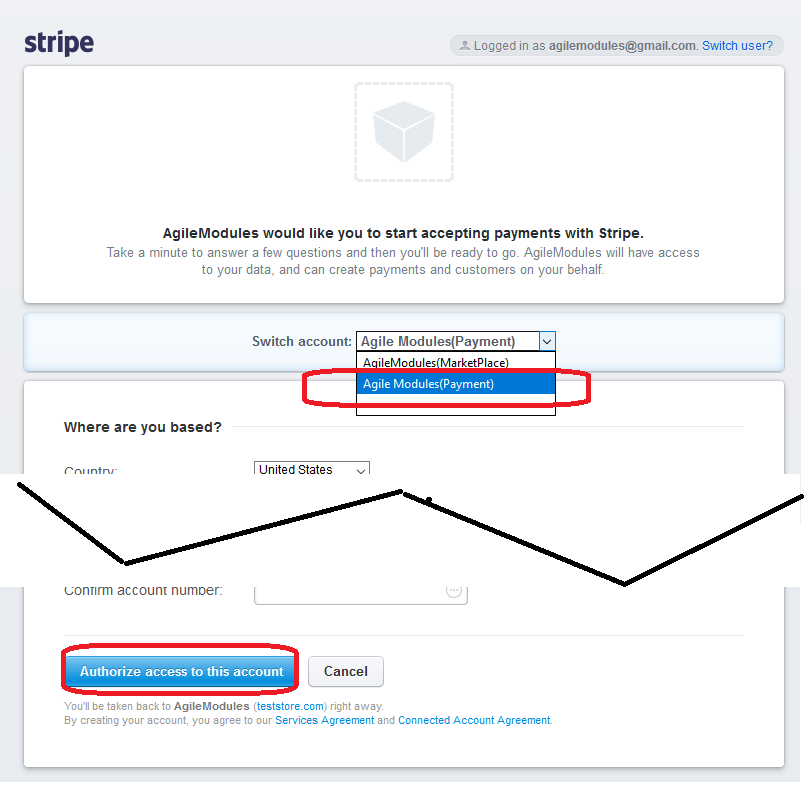
Please read carefully the description of each field to understand what purpose of each configuration options.
If you are still not able to figure out, please contact our [email protected], we are happy to here help you.
