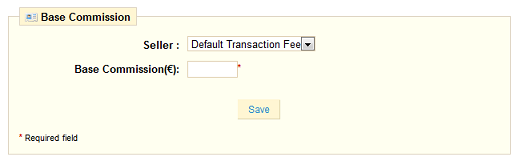In this section, you will learn how to set and manage seller commissions. Here you can find answers to following questions.
- What is a seller commission?
- What is a transaction fee?
- What is a commission fee?
- How do I set the commission rate(s) at the store level?
- How do I set the commission rates at the seller/vendor level, meaning different sellers/vendors will have different commission rates?
- How are commissions calculated?
What is a seller commission?
As a store owner, you can increase your store's revenue by providing the ability for other sellers/vendors to list and sell their products in your store. This module allows you to charge sellers/vendors commissions and transaction fees for each sale. The following explains your options for the seller commission management module.
Seller commissions consist of following two types of fees:
- Transaction fee : A set transaction fee charged per order/sale.
- Commission fee : A fee based on the percentage (%) of the total sale amount of the transaction/order.
Seller Commission = Transaction fee + Commission fee
You can choose between transaction fees, commission (percentage of sale) fees, or both based on your business model. You may also set one or both of them to zero (0) for no fees.
- Charge Transaction fee only
- Charge Commission fee only
- Charge both
- Charge neither
How to set and manage transaction fees:
You can set/manage transaction fees in your back office. When the “Agile Seller Commission” module is installed, you will see the following new options in the “Customer” tab of your back office.
Transaction Fees | Commission Fees | Account History | Account Balance
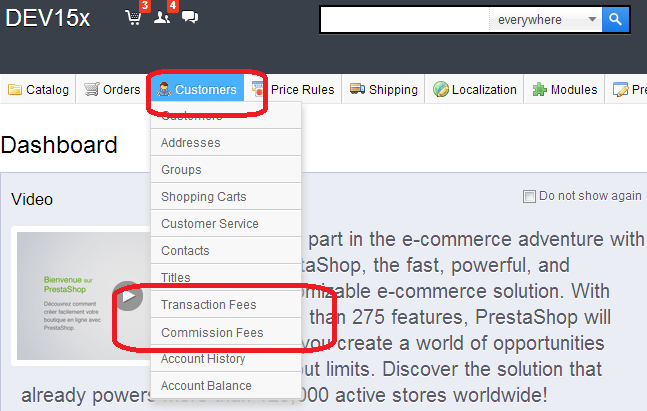
Click the “Transactions Fees” tab, and a transaction fee setting page will be displayed.
On this page, all existing Transaction fee settings will be listed.
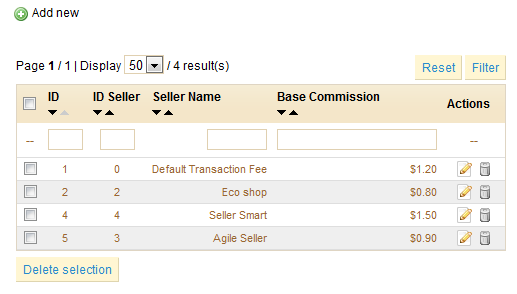
Please note:
- For each seller, please create only one Transaction Fee record. If you want to apply a default transaction fee for a seller, please do not set the transaction fee for that seller.
- If there is no Transaction Fee record created here (no “Default Transaction Fee” record and no transaction for a specific seller), it means you will not be charging a transaction fee.
To add a new transaction fee, click the “Add New” icon. To edit a current Transaction fee record, simply click on it. You will be presented with the following Transactions Fee edit page.
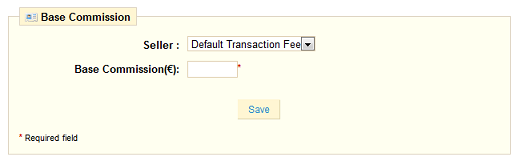
For a storewide default transaction fee, choose “Default Transaction Fee” from the Seller dropdown list.
For any specific seller, choose that seller from the list for which you wish to create a transaction fee.
How to set and manage Commission fees:
A commission fee is a fee based on a percentage (%) of the total sale amount of a transaction/order. Log in to the back office, click the Commission Fees tab as shown previously, and you will be brought to the Commission Fee setting page.
Please note:
- You can set different percentage (%) rates for different sale amount ranges for the same seller.
- You can also set different rates for different sellers.
- You can set “Default Commission Fee” at the store level so that it will apply to all sellers which don't have a specific ‘Commission Fees” set.
- If the sale amount is larger than the largest available setting range, then the last rate (%) will be applied. For example, if the amount is more than 10000, then the Default Commission Fee rate will be 18%. The Eco Shop Commission Fee rate will be %12.
- The commission fee is calculated from the total sale amount * x%, it will not be calculated in multiple ranges. For example, if you have a $550 sales amount, the Default Commission Fee is 12%, so the commission fee will be $550 x 12% = $66. It will not be calculated as 100 x 10% + 450 x 12% = $64.
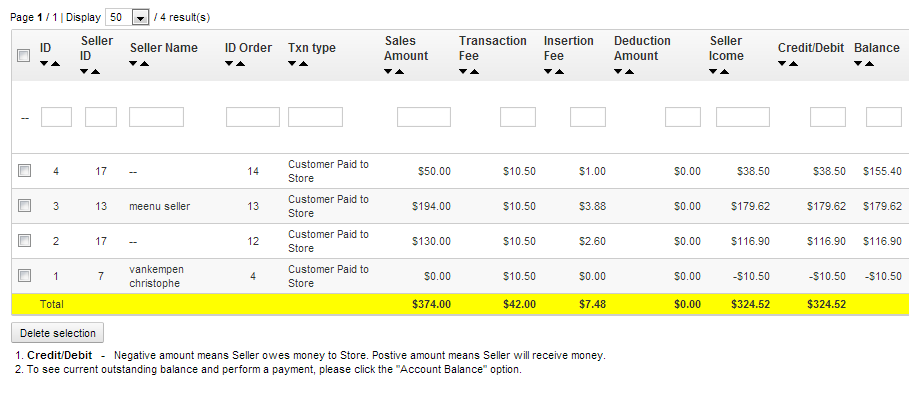
If you want to edit or add a new record for each Commission Fee range, simply click an existing record or click the "Add new" icon respectively as shown above. It will bring you to following Commission Fee record editing page.