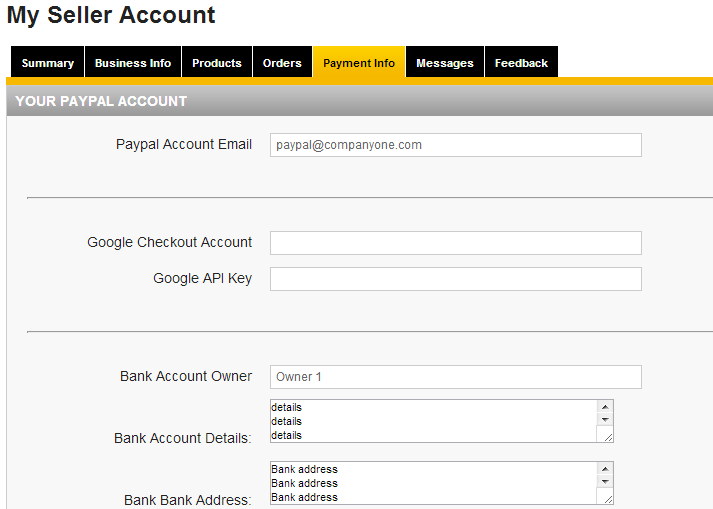2. Registering the Seller payment information, such as the Seller's Paypal acount email, Bank account details, Pay by Check information, etc.
This page will walk you through the steps on how to set up a seller's payment information so the seller can collect funds from sales at checkout.
This page is for PrestaShop 1.5x. Please click here for Prestashop 1.4x.
Note: This setting is required in following instances:
- You have set the Payment Collection Mode to "Seller Collects Payments" in the Agile PrestaShop Multiple Seller/Vendor module.
- You have set the Payment Collection Mode to "Both Store and Seller Collect Payment" in the Agile PrestaShop Multiple Seller/Vendor module.
- You have installed the Seller Commission module and want to use this module to pay sellers.
For more detailed information on how to choose payment modes, please click here.
This is the Payment Mode configuration screen.
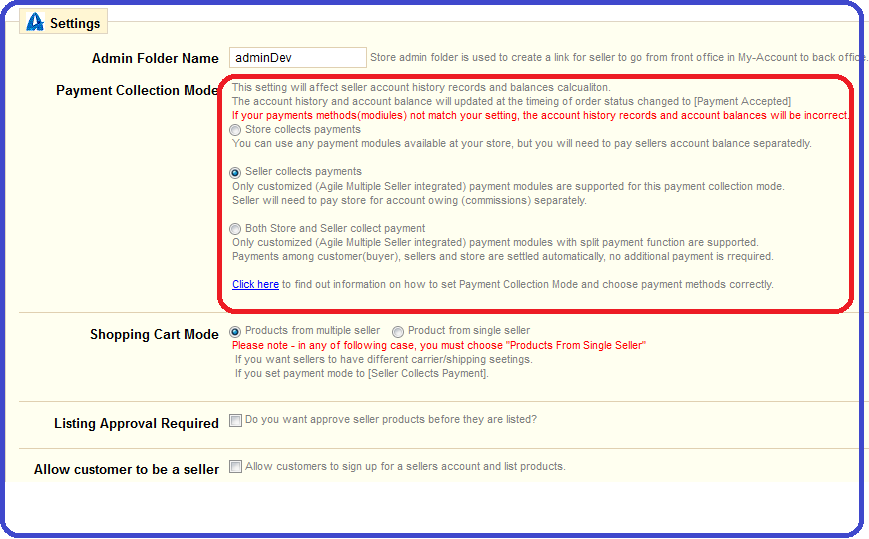
2.1 Registering the seller/vendor payment information in the back office through Store Admin account.
- Log in to your back office as admin.
- Cursor over the 'Administration' tab.
- From the dropdown menu, click the 'Seller Payment Info" option.
- Click on the registered seller/vendor you want to set up.
- Enter payment information
- Click "Save" button
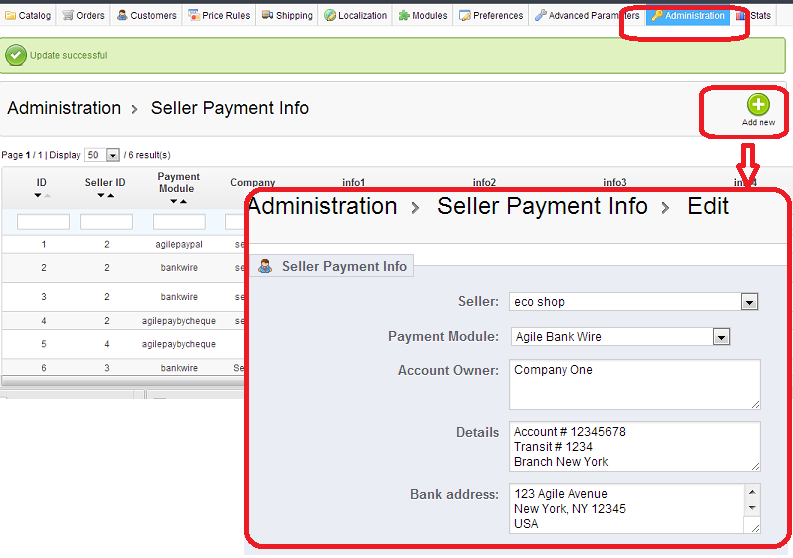
2.2. Setting up Seller payment information as a Seller (not Store Admin).
- Log in to the front office (store) as a seller.
- Click the "My Seller Account" option.
- Click the "Payment Info" tab.
- Enter all relative payment information
* see image below