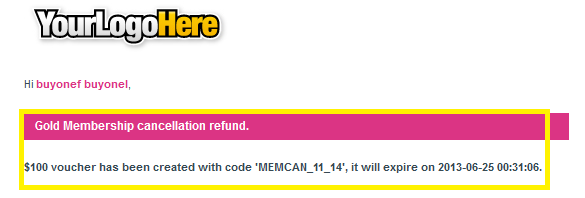How the Membership Cancellation refund voucher works
This guide will lead you through the detailed in the new feature of the Membership Cancellation refund voucher added with the latest release 1.4.1.
With this new feature,
-Store Admin is able to configure to issue refund membership cancellation voucher or not.
-Store Admin is able to configure the refund voucher expiration.
-Customer can cancel the membership at My Membership - Membership History.
-Refund Voucher could be issued based on remaining time and calculated by % of remaining days left.
Before continue, assume the Agile Membership module has been installed and configured. Detailed information about the setup and configuration, please refer to
http://addons-modules.com/store/en/content/category/11-membership-module
1. Steps to get to the Module configuration wizard
If you're already familiar with the Prestashop management, you can skip this part to continue on the part 2. Settings - Membership Cancellation configuration
Store Admin login to the back office
*** You must log in as Admin or an "Employee" user with administrator's permission to configure the module.
Move over to the "Modules" tab, then click the "Modules" option.
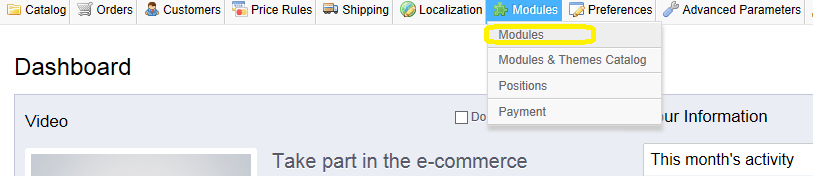
Search for "agile" in the search box to display a list of all Agile modules, then choose the Agile PrestaShop Membership module by clicking on it.
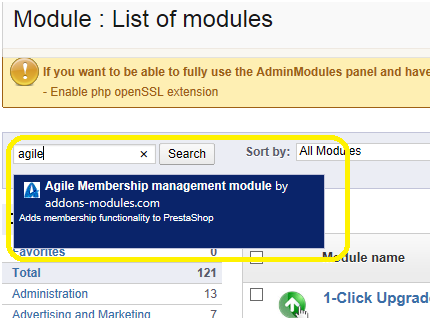
Click the "Configure" option under the module name to go to the configuration page.
Under the module name, you will find the links "Delete", "Disable", "Configure", and also an "Uninstall" button on the right side. Clicking on "Configure" link will lead you to a set-up wizard (see screenshot below).

2. Settings - Membership Cancellation configuration
In the bottom section of the "Settings" on the configuration page, you will see a new configuration option "Membership Cancellation".
- First select and click "Yes" to enable "issue refund membership cancellation voucher". If you don't want to have this option enabled, keep the option as "No".
- Second determin how long the issued Voucher will be in effect, by n day, week, month or year.
After all that, the setting is completed, click Save to make the settings effect.

3. Store Admin can cancel the membership from the Back Office.
In the back office, a new tab named "Memberships" has been added under the "Customers" menu after the Agile Membership module installed. Move over to the "Customers" Tab, then click the "Memberships"
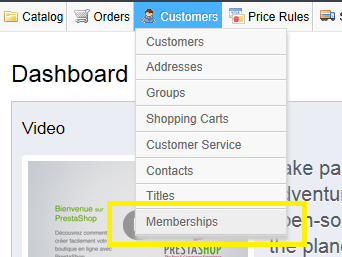
As soon as the order status for a membership product purchase becomes "Payment Accepted", the new membership is valid and listed here in this table. By clicking the status (e.g. here showing "Payment accepted").
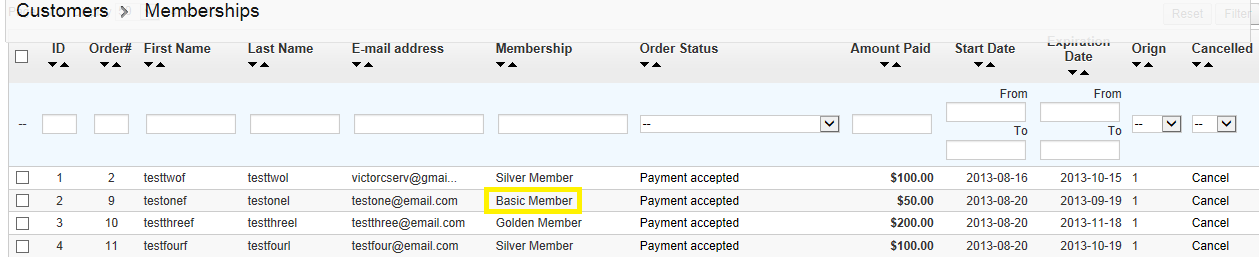
All data for users with valid memberships will have a "Cancel" button at the right end of the table. The Store Admin can cancel a membership before it expires. Just click the "Cancel" button, and a popup window appears for the Store Admin to confirm cancellation.
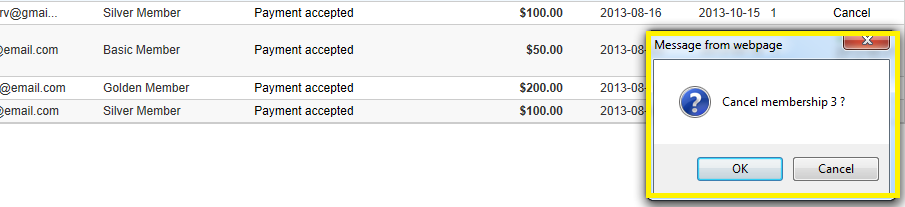
The cancellation is permanent. After cancellation, the membership cannot be retrieved or re-created by the store admin in the back office.
After membership cancellation, the time of the cancellation will appear in the table shown below. All the other data will stay the same, but without a "Cancel" button. The "Cancel" button will also not be shown for any records of expired memberships.
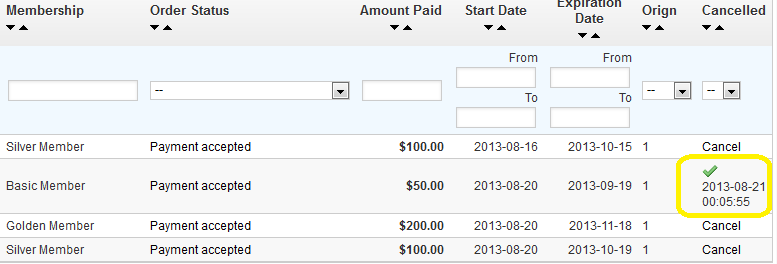
After the membership is cancelled, the customer can see the same information in the front office(store) on his membership information page. The time of the cancellation will appear in the table shown below. And a line is draw across the membership record.
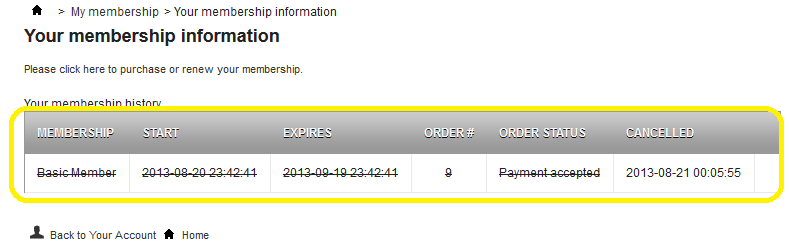
Meanwhile after the membership is cancelled, a Refund Boucher will be issued to the customer. The customer will receive an "Membership Cancellation Voucher Validity" email notice with a voucher inside like below. The voucher code, value and the expired date are also included.
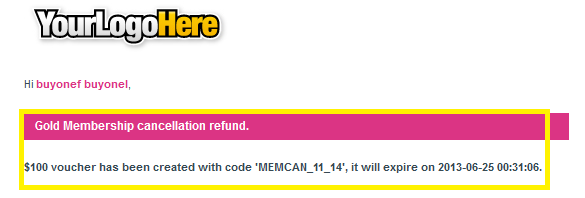
4. Customer can also cancel membership at My Membership - Membership History
Customer login to the Front Office, from the "My account" page, select "My Membership". That is the new tab after the Agile Membership module installed.
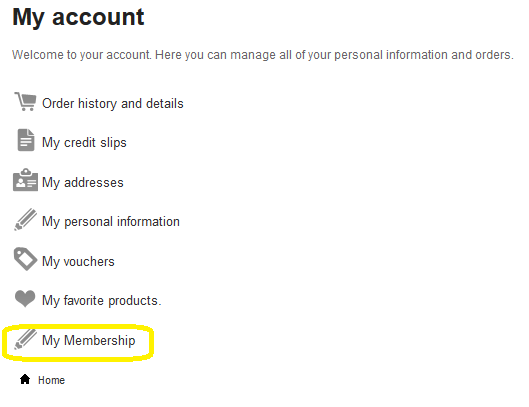
The membership owned by that customer will be shown in the "Your membership history" table. As soon as the order status for a membership product purchase becomes "Payment Accepted", the new membership is valid and listed here in this table.

All data for the customer with valid memberships will have a "Cancel" button at the right end of the table. The customer can cancel a membership before it expires. Just click the "Cancel" button, and a popup window appears for the customer to confirm cancellation.
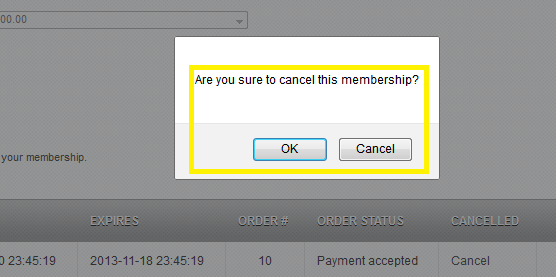
After membership cancellation, the time of the cancellation will appear in the table shown below. And a line is draw across the membership record.
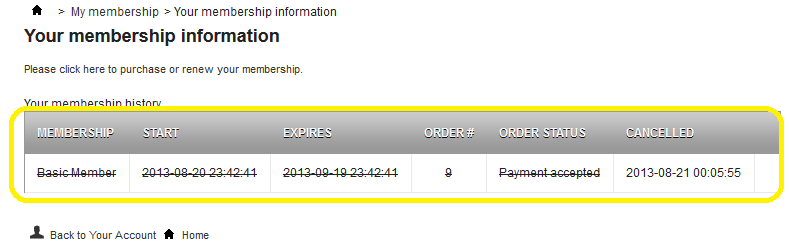
Meanwhile after the membership is cancelled, a Refund Boucher will be issued to the customer. The customer will receive an "Membership Cancellation Voucher Validity" email notice with a voucher inside like below. The voucher code, value and the expired date are also included.