This user guide/manual is in Question and Answer style. Look for the topic your are interested in to find the answers to your questions.
This page includes informaiton on how to add or register a seller/vendor account in the Agile Multiple Seller module(addon) for prestaShop. A seller account is a special employee accout with profile setting of "agilemultipleseller". There are two ways to register/add a seller/vendor.
- Store admin can register a seller or vendor in the back office from the Administration->Employees option.
- Seller(Vendor) can register for an account from the front office.
1. How to register a seller/vendor
As a store admin, you can register/add seller accounts from your back office, just as you would register any other employee or admin account.
1.1 Register seller or vendors from the back office as store admin
Admin can register a seller account from back office. But the detailed procedure is different between PreetaShop 1.4x and PrestaShop 1.5x or above.
1.1.1 PrestShop 1.5x or above- Register a seller or vendor from the back office as store admin:
- Log in to back office
- Click Customers tab
- Click "Add New" on the customer list page
- Enter the required information
- Tick on the check box for "Create Seller Account"
- Click "Save"
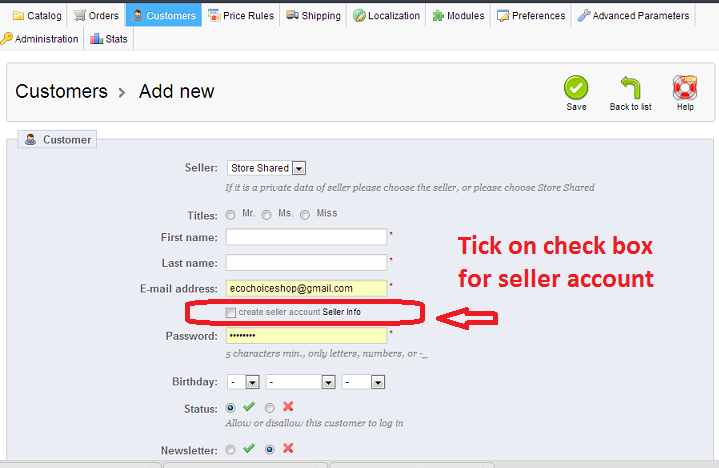
After clicking "Save", the seller related information will be created automatically. i.e.:
- Seller Business info record
- Employee Account for seller (profile=agilemultipleseller)
Note:
You can also create a seller account for an existing customer (who is not yet a seller) by editing the customer informaiton and ticking on the "Create Seller Account informaiton".
1.1.2 PrestShop 1.4x - Register a seller or vendor from the back office as store admin:
- Log in to your back office as admin
- Click on the "Customers" tab
- Create a new Customer
- Click the "Employees" tab
- Click "Add new"
- Enter the required information (Note: You must choose the profile "agilemultipleseller")
- Click the "Save" button

- Then link the Employee to the Customer
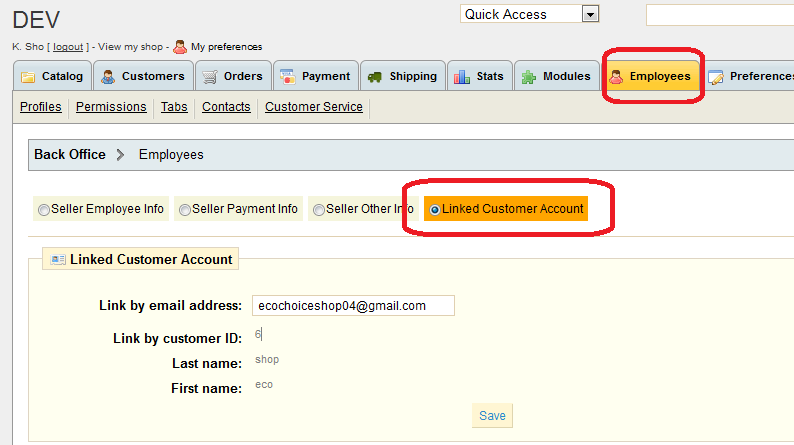
1.2 Sign up seller account from front office.
In order to allow a seller to register from the front office, you must configure your store to allow " " in the module(addon) configuration screen. If you have not done this yet, please do now.

After completing the above setting, any seller or vendor can sign up from the front office. In this way, each seller(vendor) must first create a customer account, then register as a seller from their customer account. Each customer will be have both a customer account and a seller(vendor) account.
Please note:
1. Customer accounts and seller(vendor) accounts are separated, independent accounts. Customer account information, such as address/email/password, will be copied to the seller accout automatically when it is created. However, they are separate records in the database.
2. If a customer has registered a seller account, there will be a link on the My-Account->My-Seller Account page that will automatically link to the seller account in the back office.
If you set the "Sign up automatically" option in the above setting, then any newly registered customer will become a seller automatically.
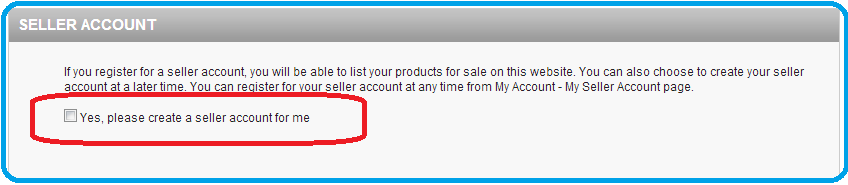
Otherwise, after customer registration, the customer will have to manually register as a seller by clicking the "Yes, Sign me up" button.
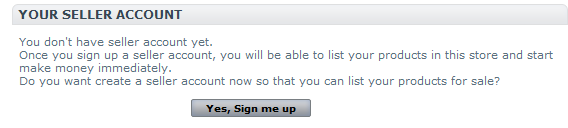
Once a customer clicks the above "Yes, Sign me up" button, a seller account will be created automatically.
The seller account will have the same email address and password as the customer account.
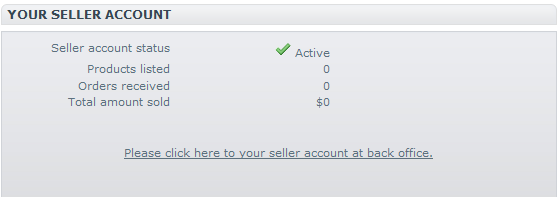
Once the customer registers for a seller account, a new link to seller's back office will appear as shown above.
Seller can log in to the back office automatically by clicking this link.
Please note - as mentioned earlier:
1. Once registered, Customer accounts and Seller(vendor) accounts are separated, independent accounts.
Customer account information such as address/email/password will be copied to seller accout automatically when it is created. But they are different records in the database.
2. If a customer has registered a seller account, there will be a new link on the My-Account->My-Seller Account page that will automatically link to the seller account in the back office.
