Agile Modules Installation Tips
In most cases, you should have installed your module succesfully and without a problem, as long as your server is configured correctly and you have set the file/folder permissions correctly.
However, for some more complicated modules, the module installer will need to copy additional files to required locations, like the YourStoreRoot/classes/ folder and YourStoreRoot/override/ folder.
If you encounter an error during this type of install, please follow the directions below.
1. Check your file/folder permission settings:
Agile modules have their own installer that will copy additional files automatically without the need for manual intervention. However, if your server file/folder permission settings do not allow the module installer to do so, you may encouter multiple "Permision Denied" errors.
During installation, the PrestaShop module installater will also copy and/or modify override class files under /override/ folders.
Recommmended folder permissions for public web user are as follows:
All Folder permissions: 755 (Including the following folders):
- YourStoreRoot/classes
- YourStoreRoot/override
- YourStoreRoot/modules/
- YourStoreRoot/modules/agilemodulename/ and its subfolder
All Files permissions: 644 (Including all files under the following folder and its subfolders):
- YourStoreRoot/modules/agilemodulename/ (and its subfolders)
You will need to use an FTP client to connect to your site, or your site's control panel File Manager to confirm this. Below is a sceenshot of an FTP client.
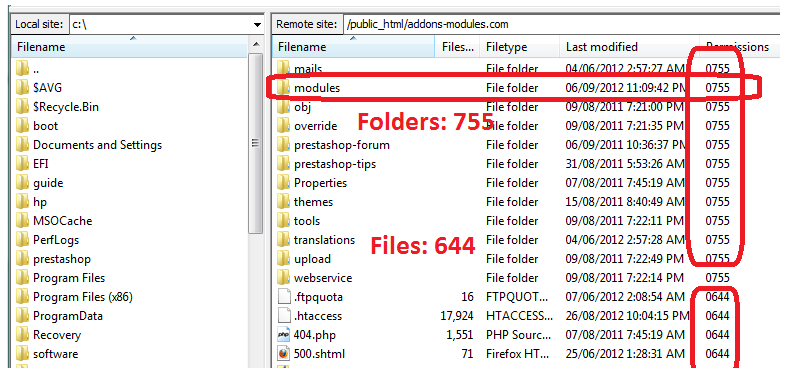
2. File/Folder ownership related issues
Each file and folder has ownerhip user - the user who first created the files/folder. For example, if you use different users to connnected to your server via FTP or File Manager and then upload files or folders, then the ownershop of those files/folders will have different ownersip user.
One important thing you need to know is that - when you access your store back office to upload/install modules, you are using a special user that your service provider assigned to your web application worker process - Apache Program. Some service provider assign different user other than the primary account user (usually you used to log in to your Control Panel or via FTP), in that case, the files of the module you uploaded via back office may have diferent owner if the PrestaShop core files were uploaded and installed by a different user. In that case, when you install the module, you may not able to update the override class files because the files belong to different user.
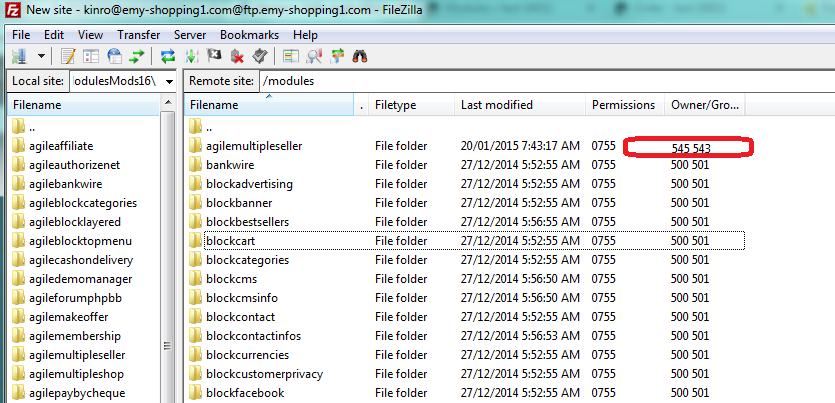
You have to make sure that the files of the module you uploaded from back office for installation are the same owner as those PrestaShop core files or modules. If you find it is different, then you may need to contact your service provider support to ask them assign the same user for the web application.
Plese see here a feedback from one of our customer with same file/folder ownership issue.
3. Manually copy the AgileInstaller.php:
Please manually copy the file AgileInstaller.php, AgileHelper.php as follows, then try the installaiton again.
From: YourStoreRoot/modules/agilemodulename/install/1.5x/classes/
To: YourStoreRoot/classes/
Note:
- YourStoreRoot is the physical folder where your store is installled.
- agilemodulename is the name of the module you are installing.
- You can also copy the files from the unzipped folder of your module package on your local computer.
- 1.5x is the major version of your prestashop, if it is 1.6x, then chnage to 1.6x
Please try install the module again. If it does not succeed, then you may need to manually copy all related files as follows.
4. Manually copy all files:
If the permission issue persists, even after you have set the correct permissions for the folders and files, you may need to copy the all files manually. Copy all files and folders including sub-folder as follows:
a. Copy admin folder related files:
From: YourStoreRoot/modules/agilemoulename/install/1.5x/admin/*
To: YourStoreRoot/YourStoreAdminFolder/*
b. Copy all other folders except the admin folder:
From: YourStoreRoot/modules/agilemoulename/install/1.5x/*
To: YourStoreRoot/*
Note:
If you do not find the install folder under the module folder or the folder is empty, it means you do not need to copy any files.
5. If all this has been done, but you are still experiencing problems, please:
Post your issue in our Support Forum - make sure you post in the correct thread for the related module.
http://addons-modules.com/modules/agileforumphpbb/agileforum.php
Or Contact us at [email protected] with the following detailed information:
- Your Order #
- Your PrestaShop Version
- Detailed: Issues and error message
