How the Membership Module works in your PrestaShop store(For Store Users/Customers) Part 2
Once you have the Agile PrestaShop Membership module installed and configured in your store, you are ready to provide this service to your customers. This guide will show you what your customers will experience when you have the Agile PrestaShop Membership module installed in your store.
If you want to know how the store admin side works and how it will benefit from this module, please check the guide for Store admin.
Index
Part 1 (click here)
To browse through membership products
To browse member only pages
To purchase a membership
To check out through your cart
Part 2
To check your membership status
Max Listing for a seller’s account
Part 2
A membership product with price of $0.00 is a free membership; it can only be purchased one time per user. If the user tries to purchase the free membership a second time and adds the free membership to the shopping cart, the user will see a warning when they check their shopping cart.
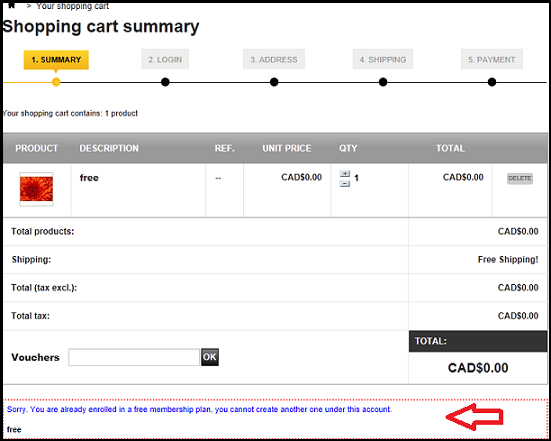
This warning will be displayed again on the shipping page.
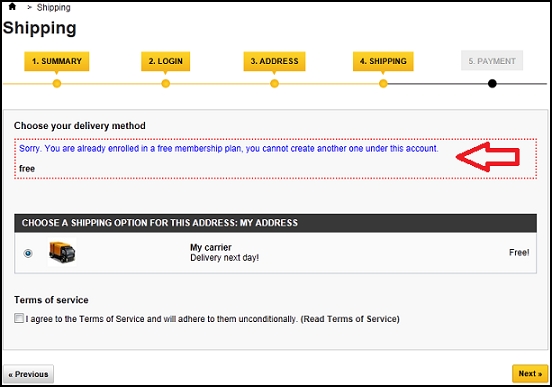
If the user chooses to proceed with the purchase, and the second purchase order is confirmed as “Payment accepted”, the free membership will not be added to the user’s account.
Anytime a customer wants to check their membership status, they will need to log in and click their account name on the right top of the screen. The customer will then be directed to their "My Account" page.
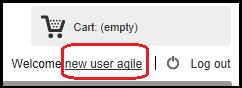
The "My Membership" is added to the “My Account” page. One click on "My Membership" will bring the customer to their membership information page .
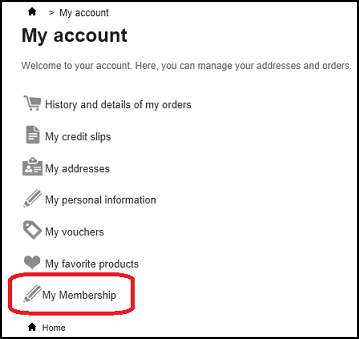
A user without a valid membership will be directed to buy one from the membership information page. If the user has purchased a membership, but the membership has not been validated, the user will still see the page as below.

A user with a valid membership will be able to see all the related information on this page, including membership type, activation and expiration date, and all membership history, etc.
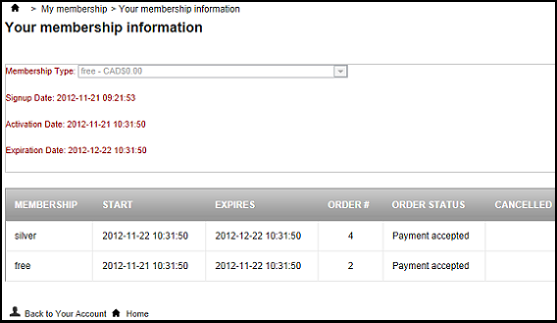
1. Membership expiration notice
The user will receive emails from the store automatically, which will remind the user of the imminent membership expiration. Store admin can set up when, and how many times, the reminder emails will be sent to the users. (Find detail instructions here)

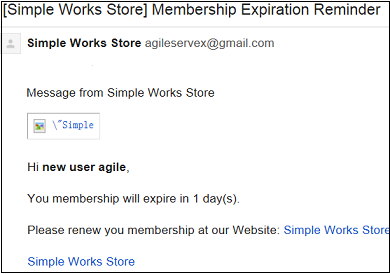
2.Membership renewal
The user can purchase a new membership (renewal) before their current membership expiration. The new membership will automatically be added to the end of the current membership period, and the new expiration date will be automatically calculated.
For example, the user bought a free membership which will expire at 10:31:50 Nov 22, 2012, and the user bought a new silver membership before the current membership expires. The new membership will start from 10:31:50 Nov 22, not start from the time the order is placed and confirmed.
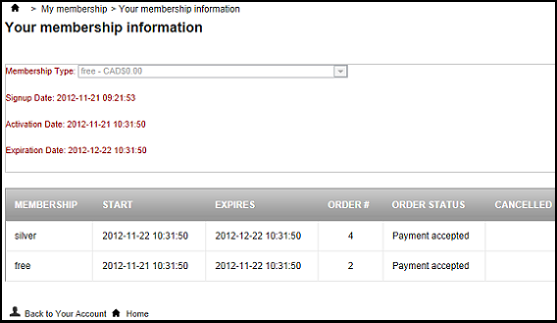
Max Listing for seller’s account
Max Listing works only with both of the following modules - Agile PrestaShop Membership module, and Agile Multiple Seller module - installed and operational within your store. (Find out more configuration details here).
After the user purchases a membership to list products in the store, they will have to log in and click their account name on the right top of the screen. The customer will then be directed to their "My Account" page.
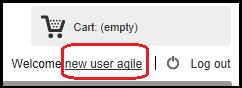
The user can access their seller account page by clicking the "My Seller Account" option.
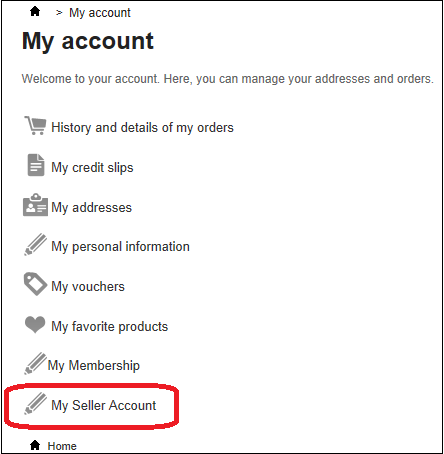
The user can access the back office through their Seller Account and add their products to the store.
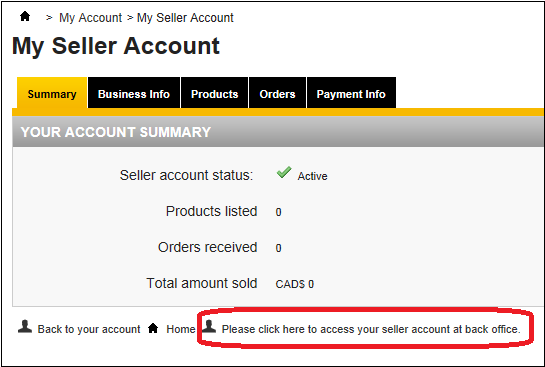
The max listing is set-up by the store admin. When the seller tries to list more products than allowed by the limitations of their membership as set by store admin, a warning message will show as follows.
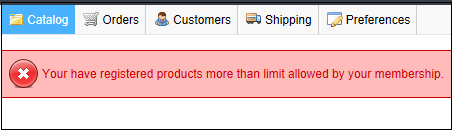
The above are standard features of the current version of the Agile PrestaShop Membership module. New and/or additional features will be added in future versions.
If you have any specific needs, you can always contact us. Customization options are available.
