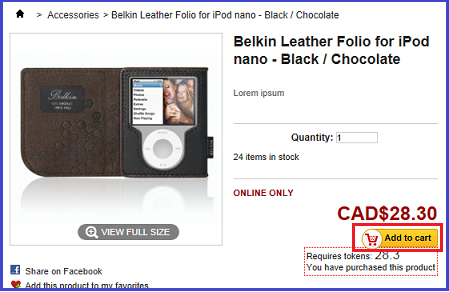Agile PrestaShop Prepaid Credit Module ( Part 1)
You must perform all of the following steps in order to insure the Agile PrestaShop Prepaid Credit module works properly in your store.
Installation --> Data Preparation --> Configuration
Step 1. Install the Agile PrestaShop Prepaid Credit module (click here to see how to install an Agile PrestaShop module).
Step 2. Data preparation: Create a new category for token packages/products in your back office. Please see instructions below.
Step 3. Configuration: The module is now ready to be configured, please follow the instructions below.
Contents for Configuration
Go to configuration page
1. Login to your store's back office.
*** You must log in as Admin or as an "Employee" user with administrator's permissions in order to configure the module.
2. Click the "Modules" option under the "Modules" tab.
After you log in to your store's back office, you will see menus and tabs at the top of the page.
Please hover your cursor over the Modules main tab, then click the "Modules" option. This will bring you to the list of modules, or sections of modules.
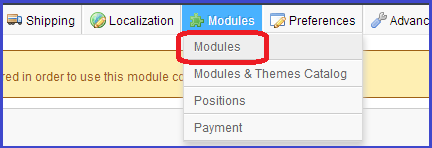
Search for "agile" in the search box to display a list of all Agile modules, then choose the Agile PrestaShop Prepaid module by clicking on it.
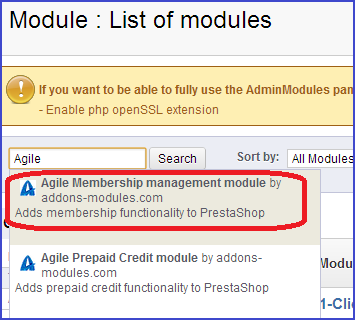
3. Click the "Configure" option under the module name to go to the Configuration page.
Under the module name, you will find the links "Delete", "Disable", "Configure", and also an "Uninstall" button on the right side. Clicking on "Configure" link will bring you to a set-up wizard (see screenshot below).

Now it is time to set up your options. The following are detailed instructions on how to set every option on the configuration page for the Agile PrestaShop Prepaid Credit module.
Token Settings
Product Repurchase
![]()
You can set multiple purchase options according to your special needs. For example, you may want to allow repurchase if you are selling online games, but you may not want to allow it if you are selling downloadable software.
Multiple purchases are not allowed by default. For example, when the customer buys a token product, then the customer cannot purchase the same token product again. The “Add to cart” button will not appear after the first purchase.
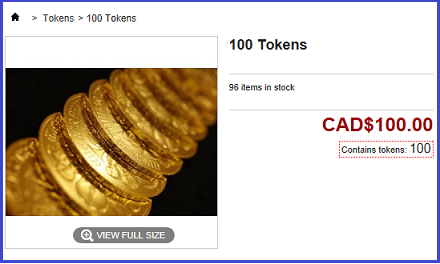
If a customer has purchased a product other than the token packages, the “Add to cart” button is replaced with a message stataing “You have purchased this product.”
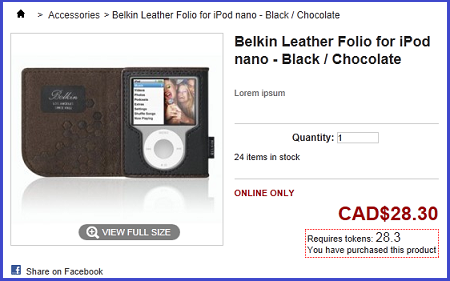
Marking this option will allow the customer to purchase the same product (including the token packages) multiple times. The “Add to cart” button will still be displayed and be ready for the next order. The customer is able to purchase multiple copies by entering a quantity before clicking "Add to cart".