How To Configure The Agile PrestaShop Prepaid Credit Module (Part 2 - Check out mode)
Contents for Configuration
* Go to the Configuration page
Check Out Mode
The Agile Prepaid Credit module provides a flexible check out mode to meet the various needs of your customers.
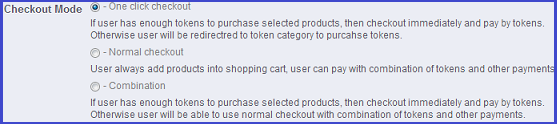
One Click Checkout
In this mode, only tokens can be used to purchase products (other than the products listed under the “Tokens” category). If the user has enough tokens to purchase selected products, then the checkout and the payment can be completed in one click. If the user doesn’t have enough tokens, they will be redirected to the “Tokens” category in order to buy more tokens. The user cannot use the shopping cart to buy multiple products at the same time with this one-click-checkout mode.
When the customer has logged in and wants to buy a product, a popup window appears when clicking the “Add to cart” button at the product information page.
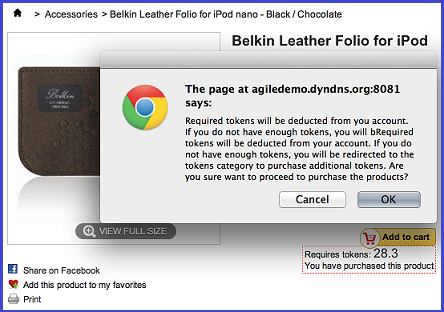
One click on the “Confirm” button on this popup window will confirm this order and complete the payment. Then, a message saying “You have purchased this product” will be displayed below the price of this product, and the customer will receive two emails (order confirmation email and payment received email) as usual.
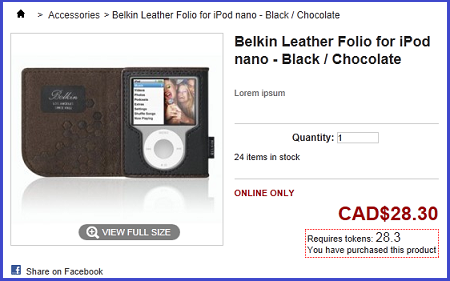
If the customer does not has enough tokens to buy this product, the customer will be directed to the token package list after they click the “Confirm” button in the popup window.
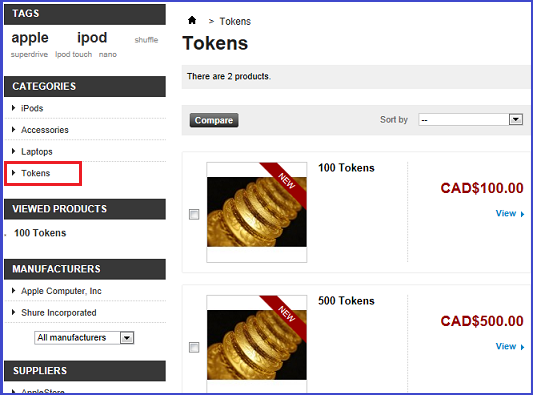
If the customer has not logged in, a popup window is displayed when clicking the “Add to cart” button. Clicking the “Confirm” button on this popup window will direct the customer to the login page.
Normal Checkout
Customers can also use the shopping cart in Normal checkout mode by adding one or more products to their shopping cart using the “Add to cart” button in the product page.
Customers can view all the products in their shopping cart by clicking the “Cart” button, which is always shown on the top right of the screen.
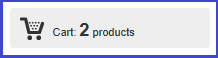
Customers can pay with a combination of tokens and other payments at normal checkout. If the customer doesn’t want to use any credits, they can proceed to click the “Next” button to go on to the validation screen.
Or, they could put the value of credits they would like to spend in the “Use Your Credits” form, and then click the “Add to cart” button. Then the credits will be deducted from the total amount. The customer would then click the “Next” button to continue validating the order and choose another payment option for the balance.
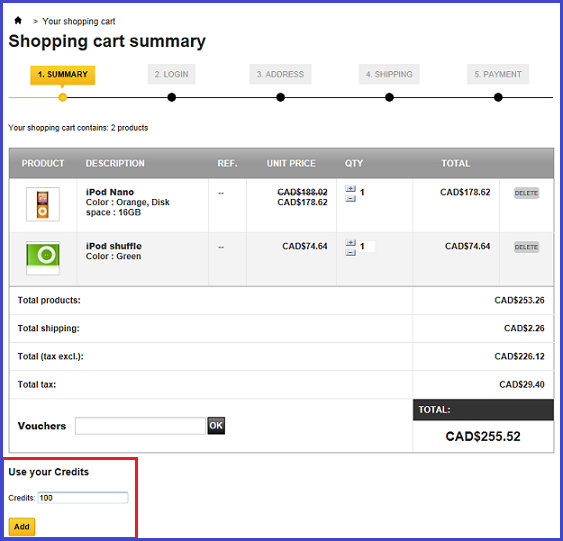
For example, the customer wants to buy two products with a total CAD $255.52, and they put 100 in the “User your Credits” form, then click “Add” button.
The credits value will be shown in the shopping cart summary list, and the tokens valued $100 will be deducted from the total. That leaves the amount total of $155.52, which needs to be paid by other payment methods. The customer will then continue the checkout process by clicking “Next” button.
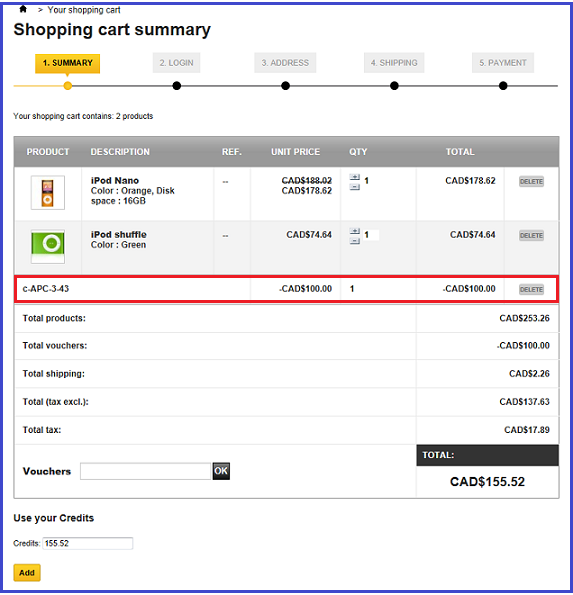
Credits can only be added to the order once. If the user tries to add the credits a second time, a warning sign will be displayed as below.

Combination
This setting will combine the above two checkout modes (one-click checkout mode and normal checkout mode).
The customer will validate the order and complete the payment in one click if they have enough tokens for the selected product(s). When the customer clicks the “Add to cart” button, a pop-up window displays and says that required tokens will be deducted from the customer’s account. If the customer confirms this choice, the order and payment will be completed in one click.

If the customer doesn’t have enough tokens for the products they want to buy, they will be directed to the shopping cart summary page to go through the normal checkout process. The pop-up window displays when the “Add to cart” button is clicked as shown above. The customer confirms that they wants to proceed with product purchase, and they will be taken to the shopping cart summary page since they do not have enough tokens in their account for this order.
